Unfortunately, I can't directly create a virtual directory on your Azure Web App. However, I can guide you through the process depending on your preferred method:
Method 1: Using the Azure Portal
Go to the Azure portal and navigate to your App Service.
In the left menu, select Configuration > Path mappings.
Click + Add new virtual application or directory.
Select Directory and fill in the details:
- Virtual path: The URL path used to access the virtual directory (e.g., /mydirectory).
- Physical path: The relative path to the directory within your website root (e.g., site\wwwroot\mydirectory).
Click OK.
Method 2: Using Visual Studio
Open your project in Visual Studio.
In the Solution Explorer, right-click the website project and select Properties.
Navigate to the Publish tab.
Click Edit next to the Profile URL.
In the Connection tab, expand Advanced Options.
Change the Destination URL to your desired virtual path (e.g., mydirectory).
Click OK on all open dialogs.
Additional considerations:
Virtual applications vs. directories: Use directories if you want the content to be served within the existing application. Use virtual applications if you want to treat the content as a separate application with its own settings and configuration.
Application settings: Each virtual directory inherits settings from the main application unless explicitly overridden.
Deployment: Ensure your deployment process includes the files within the virtual directory.
Remember to choose the method that best suits your development environment and application needs.
If you have any further questions or need specific assistance based on your scenario, feel free to provide more details!






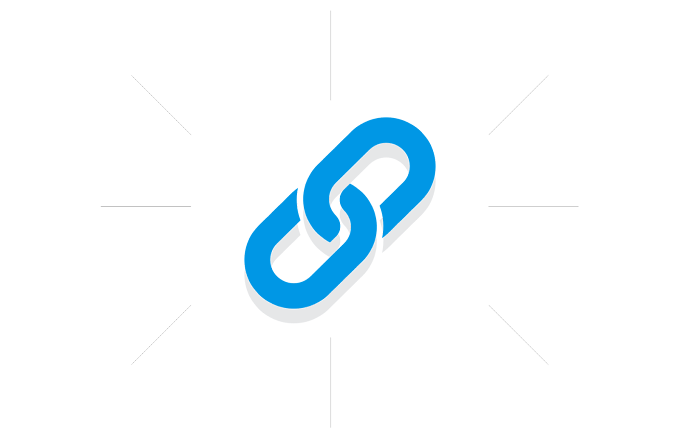







.gif)
0 Comments