As developers, we constantly seek tools that can enhance productivity and streamline the coding process. Enter Copilot, an AI-powered coding assistant designed to help you write better code, faster. Integrated seamlessly with Visual Studio, Copilot leverages machine learning to suggest code completions, functions, and even entire blocks of code based on your current context. Here’s how you can harness the full potential of Copilot in Visual Studio.
Getting Started with Copilot
Before diving into the features of Copilot, you need to set it up in Visual Studio. Follow these steps to get started:
Install Visual Studio: Ensure you have the latest version of Visual Studio installed on your machine. You can download it from the Visual Studio website.
Sign Up for GitHub Copilot: GitHub Copilot requires a subscription. Visit the GitHub Copilot page to sign up.
Install the Copilot Extension: Open Visual Studio and navigate to
Extensions > Manage Extensions. Search for "GitHub Copilot" and install the extension. Restart Visual Studio to activate the extension.Sign In to GitHub: After installing the extension, you will be prompted to sign in to your GitHub account to start using Copilot.
Using Copilot in Visual Studio
Once you have Copilot set up, it’s time to put it to work. Here are some of the key features and how to use them effectively:
Code Completions
Copilot suggests code completions as you type. Whether you’re writing a simple function or complex algorithm, Copilot offers intelligent suggestions based on your coding context.
Inline Suggestions: As you type, Copilot displays suggestions inline with your code. You can accept a suggestion by pressing
Tab.Function Completions: When defining a function, Copilot can suggest complete function bodies. Simply start typing the function signature and let Copilot do the rest.
Code Generation
Copilot can generate entire blocks of code based on your comments or partial code snippets. This feature is particularly useful when you’re stuck or need boilerplate code.
Comment-Driven Code: Write a comment describing what you want the code to do, and Copilot will generate the corresponding code. For example, typing
// Calculate the factorial of a numbercan prompt Copilot to generate a factorial function.Code Snippets: Start typing a common code pattern, and Copilot will offer to complete it. This includes loops, conditionals, and common data structures.
Code Refactoring
Copilot can assist with code refactoring by suggesting improvements and optimizations. This ensures your code is not only functional but also efficient and clean.
Refactor Suggestions: Copilot analyzes your code and provides suggestions for refactoring. Look for prompts or suggestions highlighted in your code.
Optimization Hints: Beyond mere syntax, Copilot can suggest performance improvements and best practices, helping you write optimized code.
Tips for Effective Use
To make the most out of Copilot, keep these tips in mind:
Context Matters: The quality of suggestions improves with more context. Provide meaningful variable names, comments, and clear code structure.
Review Suggestions: Always review and test the suggestions provided by Copilot. While it’s powerful, it’s not infallible.
Leverage Documentation: Familiarize yourself with Copilot’s capabilities by exploring the official GitHub Copilot documentation.
Conclusion
Copilot in Visual Studio is a game-changer for developers, offering intelligent code completions, generation, and refactoring. By integrating Copilot into your development workflow, you can enhance productivity, reduce errors, and focus more on solving complex problems rather than mundane coding tasks. Embrace the power of AI and elevate your coding experience with Copilot.





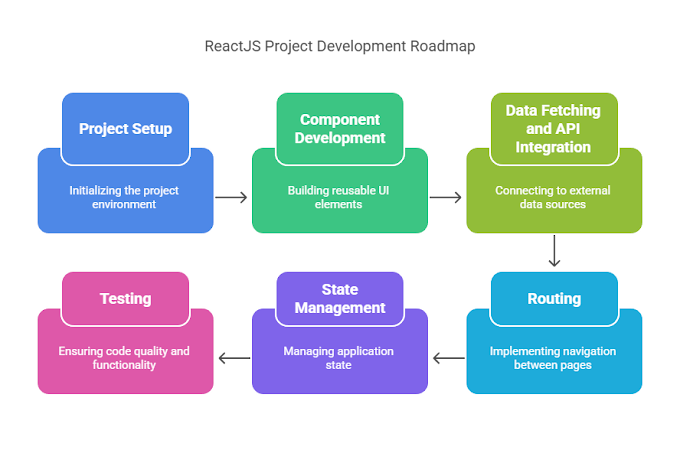







.gif)
0 Comments