First you need to Configure Failover Cluster in SQL Server
Once You have successfully set up failover cluster from the first Node(SQLSERVER1), we would now go to the second node (SQLSERVER2) so we can add the the node to the cluster. Follows the steps below
Step 1 – Launch the SQL Server Setup and choose ‘Add Node to SQL Server Failover Cluster”
Add Node to SQL Cluster
Step 2 – You can see from the figure below the it detect the cluster we created in the first node (SQLCLUSTER01)
Cluster Node Configuration
Step 3 – Follow the steps to complete the installation as shown below
4. Check that the Cluster Works Fine
Let’s now check that our failover cluster is working correctly.
Step 1 – Open Failover Cluster Manger in Node1 (where we installed the cluster). Click on Roles and you will see that the SQL Failover cluster is running as shown below
A little explanation
Now you see the the cluster is running on SQLSERVER1. So if a failure occurs, it would be migrated to the second node. So let’s see how this works
Step 3 – Right click on the cluster and choose Move > Best possible node as shown below. The would cause the cluster to switch to the second node.
Migrate Cluster to the second node
Step 4 – Verify that the cluster would now be running on the second node (SQLSERVER2)
At this point, you have successfully completed creating and testing SQL Server Failover cluster.





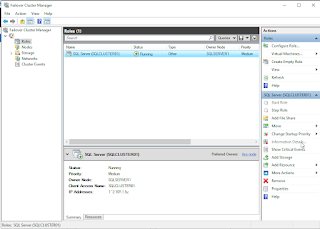











.gif)
0 Comments