Team Foundation Server rebranded to Azure DevOps Server
Tip
We recommend using a different email or user principal name (UPN) for your personal and business accounts, rather than using the same, even though it's allowed. This eliminates the challenge of disambiguating between your business and personal accounts when the email/UPN is the same.
Invite external user
Sign in to your organization (https://dev.azure.com/{yourorganization}).
Select gear icon Organization settings.
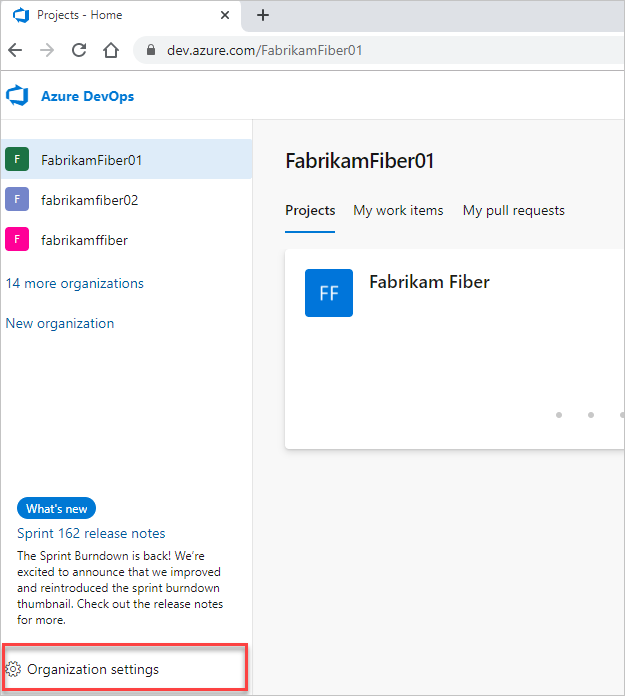
Select Users, and then select Add users.
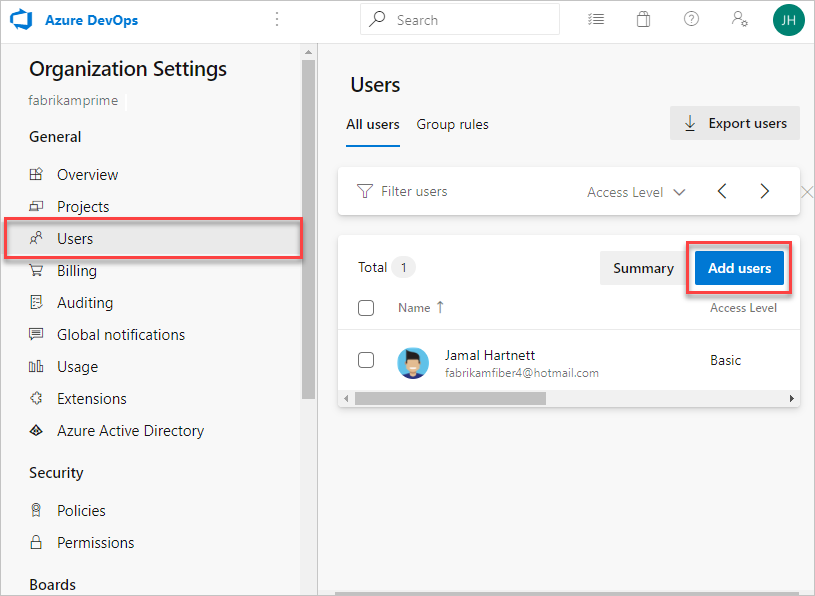
Complete the form based on the following guidance, and then select Add.
- Users: Enter the email address for the user. You can add several email addresses by separating them with a semicolon (;). For Microsoft accounts (MSAs), the email addresses display in red.
- Access level: You can add up to five users with Basic access. You're included as one of the five users. Otherwise, you can add an unlimited number of users with Stakeholder access. In public projects, both Stakeholder and Basic access levels grant full access to Code, Work, and Build and Release. But, Stakeholders only get partial access to Test and Dashboards.
- Add to projects: Select each public project that you want to add the user to.
- Azure DevOps Groups: Leave this entry at Project Contributors, the default security group for people who contribute to your project.
- Send email invites: Check this box to invite your new users via their email addresses.

Advise the external user to locate the email that they received from AzureDevOps@microsoft.com with the subject, You have been invited to an Azure DevOps project and select Join now. This final step adds the user to your organization. The invitation looks similar to the following image.
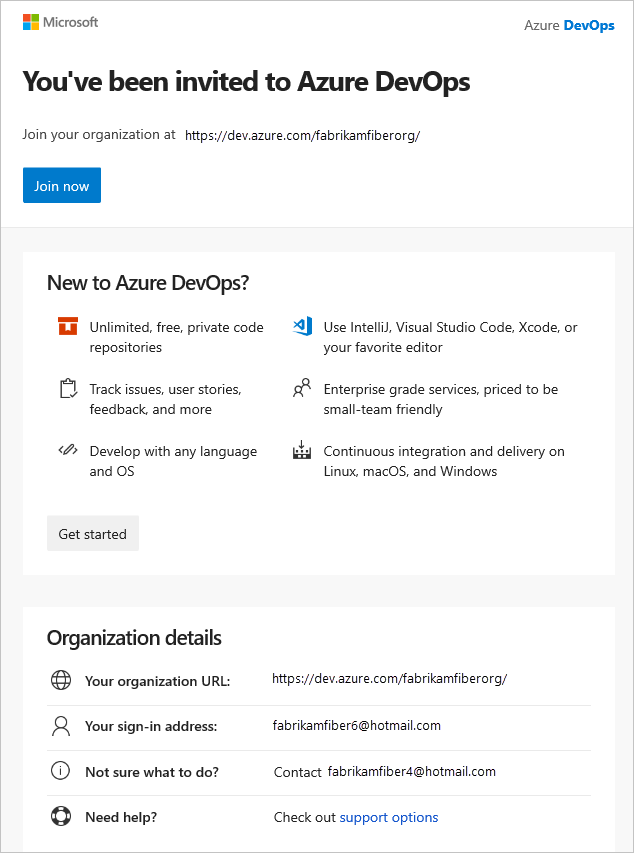
Note
If you need to resend the invitation email, go to Users, select the user, and then select Resend invite.
Source:https://docs.microsoft.com/en- us/azure/devops/organizations/accounts/add-external-user?view=azure-devops





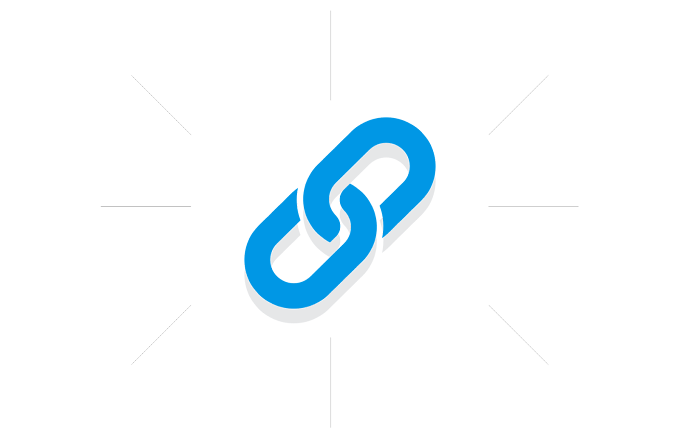







.gif)
0 Comments