The Just-In-Time Debugger dialog box may open when an error
occurs in a running app, and prevent the app from continuing.
The
Just-In-Time Debugger gives you the option to launch Visual Studio to debug the
error. You must have Visual Studio or another selected debugger installed to
view detailed information about the error or try to debug it.
If
your already a Visual Studio user and want to try to debug the error, see Debug using the Just-In-Time Debugger. If you can't fix
the error, or want to keep the Just-In-Time Debugger from opening, you can disable Just-In-Time debugging from Visual Studio.
If
you had Visual Studio installed but no longer do, you may need to disable Just-In-Time debugging from the Windows registry.
If
you don't have Visual Studio installed, you can prevent Just-In-Time debugging
by disabling script debugging or server-side debugging.
·
If you're trying to run a web app, disable script debugging:
In Windows Control
Panel > Network
and Internet > Internet
Options, select Disable
script debugging (Internet Explorer) and Disable script debugging (other). The
exact steps and settings depend on your version of Windows and your browser.
1. In IIS
Manager Features View, under the ASP.NET section,
double-click .NET Compilation, or select it and then select Open
Feature in the Actions pane.
2. Under Behavior > Debug,
select False. The steps are different in older versions of IIS.
After you disable Just-In-Time debugging, the app
may be able to handle the error and run normally.
If the app still has an unhandled error, you may
see an error message, or the app may crash or stop responding. The app won't
run normally until the error is fixed. You can try to contact the owner of the
app and ask them to fix it.
If you're hosting an ASP.NET web app in IIS, disable server-side debugging:
- In IIS Manager Features View, under the ASP.NET section, double-click .NET Compilation, or select it and then select Open Feature in the Actions pane.
- Under Behavior > Debug, select False. The steps are different in older versions of IIS.
After you disable Just-In-Time debugging, the app may be able to handle the error and run normally.
If the app still has an unhandled error, you may see an error message, or the app may crash or stop responding. The app won't run normally until the error is fixed. You can try to contact the owner of the app and ask them to fix it.
Source: Microsoft






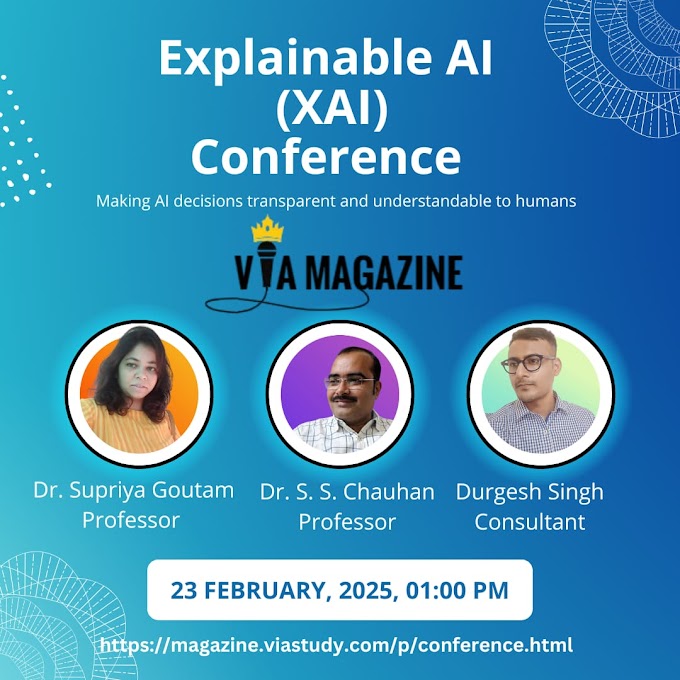







.gif)
0 Comments