A tutorial explaining how to use the IP Address and Domain Name Restrictions IIS feature to allow or deny access to web sites, folders, and/or files
Installing
Luckily enough, installing the IP and Domain Restrictions role service
feature is rather trivial:
· Open the Server
Manager by selecting Start > Administrative
Tools > Server Manager.
· On the next screen,
select Role-based or feature-based, then select your server and
click Next.
· Click the Add
Role Services link to add the required role.
· From the Select
Role Services screen, navigate to Web Server (IIS) > Web
Server > Security.
· Check the IP
and Domain Restrictions check box and click Next to
continue.
· From the Confirm
Installation Selections screen, click Install to add
the IP and Domain Restrictions role service.
Needless to say, you’ll also be able to set a default behaviour for unspecified clients using the Edit Feature Settings link available on the right column:
Result
When a remote
client that is not permitted access requests a resource and a deny rule is hit, the
following errors will appear depending on the Deny Action Type rule
specified through the Edit Feature Settings window:







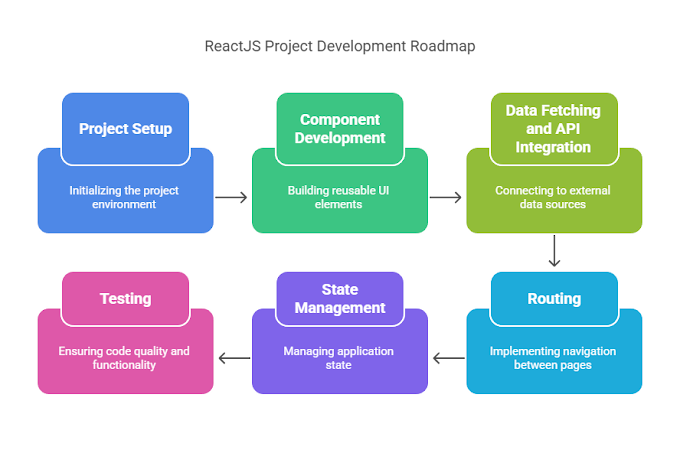







.gif)
0 Comments